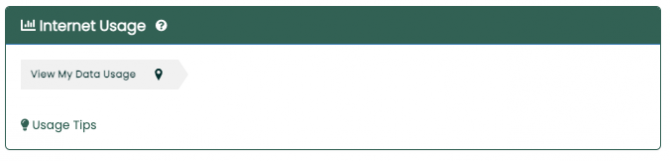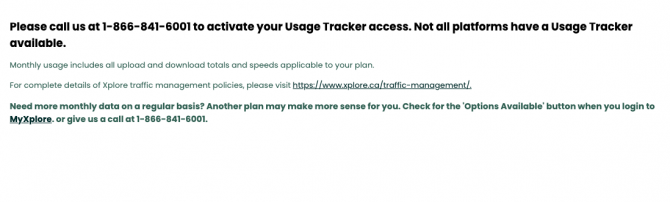- Support /
- Service Changes /
- About MyXplore
About MyXplore
MyXplore provides a simple and secure way to manage your Xplore account in one central location, 24 hours a day, 7 days a week. View or change your contact information, view your invoices, monitor your Internet usage and more.
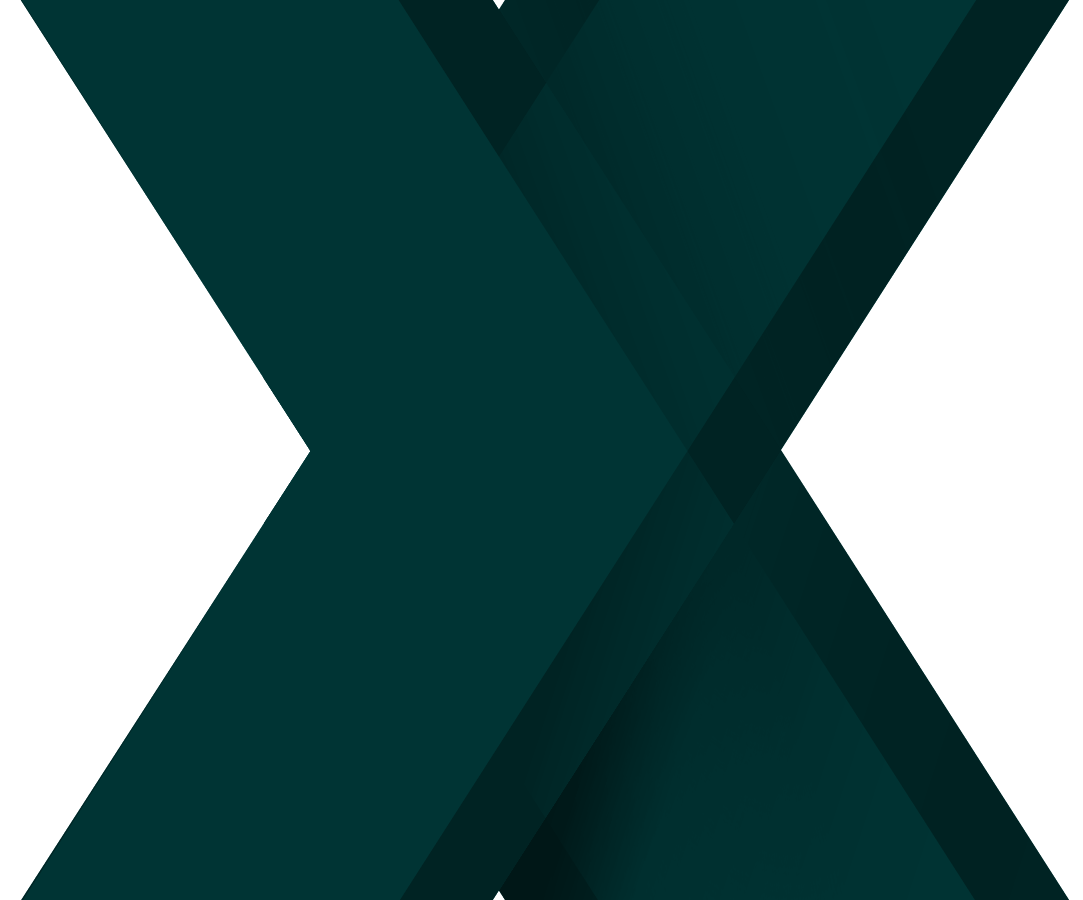
The MyXplore portal provides a simple and secure way to manage your payment methods. Follow the steps below to activate your account and access self-serve payment tools.
With MyXplore you can:
- Review or update contact information
- Review or update payment information
Review invoices
Make a payment using a credit card
Track Internet usage
Add payment method (both preauthorized debit and credit)
Logging In
To log in, please go to MyXplore.ca and click on the Customer Login box.
Next, please enter your username and password and click Enter.
Haven’t Registered Yet?
Follow these steps:
Click “Don’t have a MyXplore account yet? Click here to register” from the MyXplore.ca login screen
Fill in the 4 mandatory fields provided during signup:
First name
Last name
Account number
Email
Create your MyXplore.ca password to complete your account set-up.
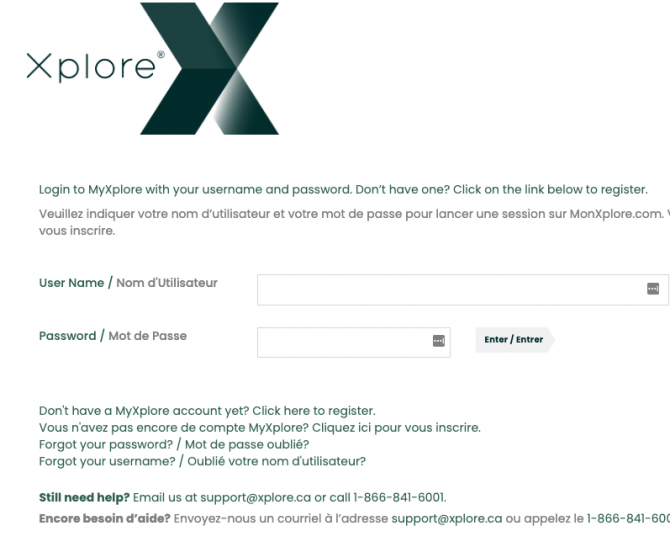
Once logged in, you will see the MyXplore homepage which displays:
Your billing account information.
Quick link to view your Internet usage (Note: usage may not apply to all Xplore services).
Email addresses set up on your Xplore account and options to add a new email address or change your email password.
- Your billing and payment information:
Last Payment — the amount of your last successfully processed payment.
Last Payment Date — the date of your last successfully processed payment.
Current Balance — make a payment.
Invoice Delivery Method — the way your Xplore invoice is provided (email, regular mail, or email and regular mail).
Payment Method — change your payment method.
- Quick Links to popular areas:
Xplore website
Contact Us
My Cases
Support articles
Useful forms such as preauthorized debit request
MyXplore User Guide
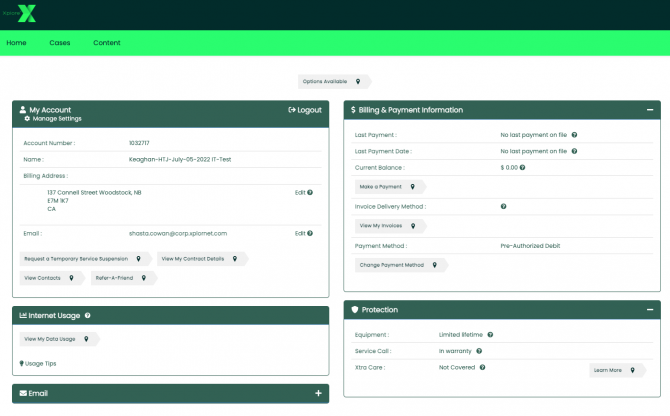
Settings
The My Account section of the MyXplore home page displays your billing account information. To update your information, click Edit beside Billing Address or Email
Click Manage Settings to update the following information:
MyXplore Username
Time zone
Language
MyXplore Password
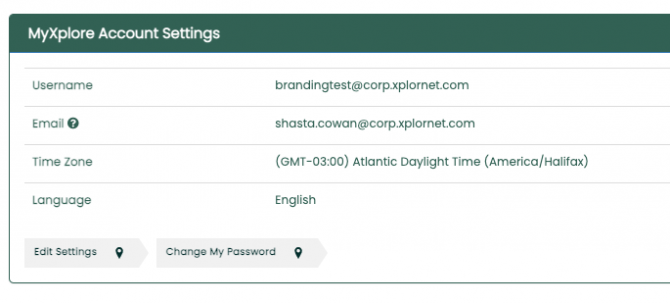
Invoices
To see the invoices for your account, select the View My Invoices button on the MyXplore homepage.

Click on View PDF to see the invoice for a particular time period.
Payment Methods
The MyXplore homepage displays your current payment method for Xplore services. To change your payment method, click the Change Payment Method button.
On the Manage Payment summary screen, click Manage Payment Methods.
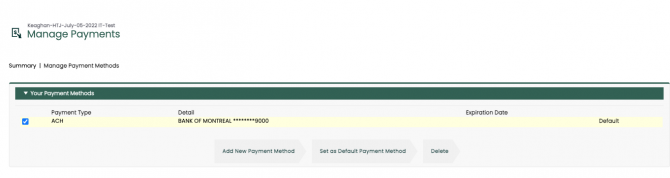
Add a New Payment Method
On the Manage Payment Methods screen, click Add New Payment Method.
From the New Payment Method popup box, select the payment method you wish to add.
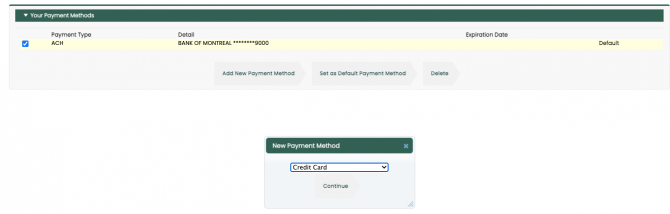
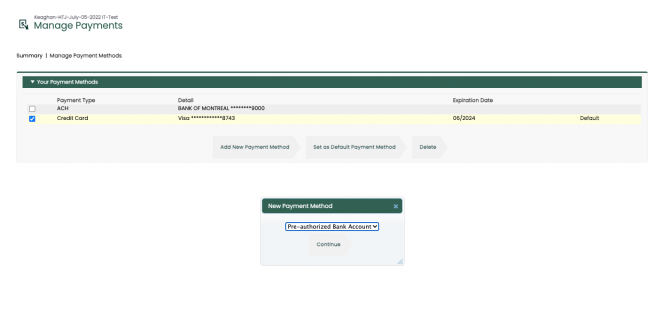
Click Continue.
An additional section will appear for the New Payment Method information.
For the payment type you selected, fill in all the required information noted with a red bar.
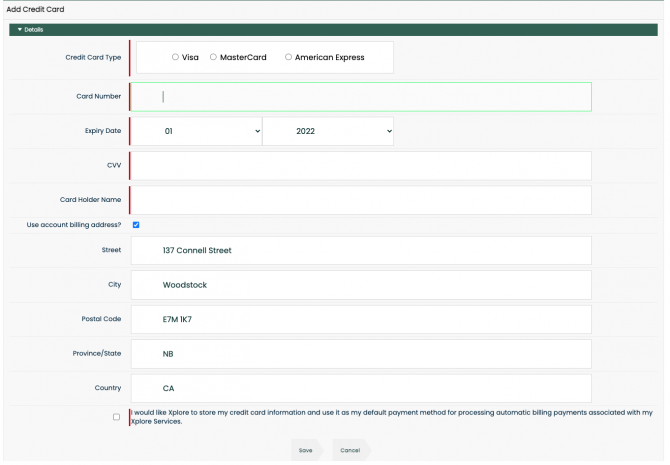
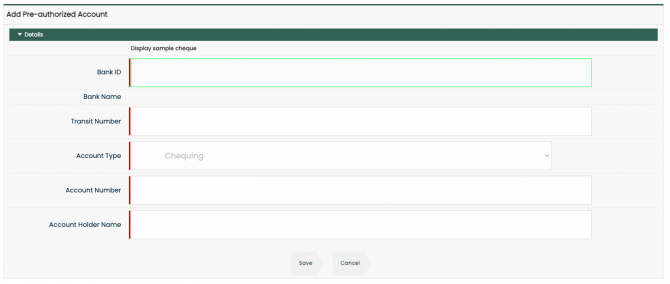
Click Save.
If you chose to add payment from a bank account as a new payment method, the Preauthorized Debit Terms and Conditions will appear after clicking the Save button.
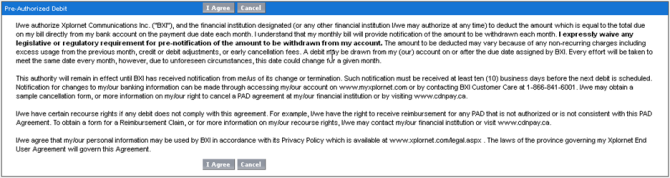
Click the I Agree button to accept the Preauthorized Debit Terms and Conditions and continue OR click Cancel to return to the Manage Payment Methods screen.
When the new payment method has been added successfully, you will see the following message:
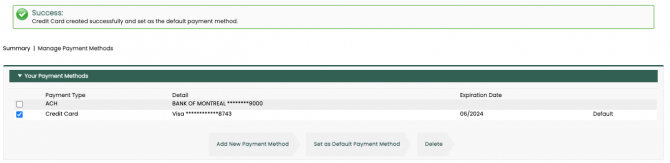
The new payment method you have just added will now become the default payment method.
Set a Default Payment Method
On the Manage Payment Methods screen in the Your Payment Methods section, click the checkbox to select the new default payment method.
Click the Set as Default Payment Method button.

Click OK in the popup box to confirm your selection.
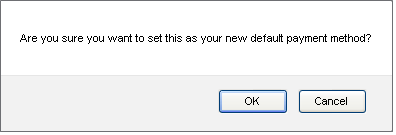
When the default payment method has been changed successfully, you will see the following message:
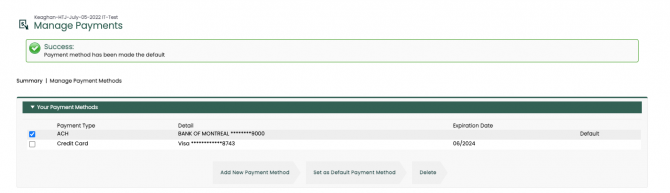
Delete a Payment Method
On the Manage Payment Methods screen, in the Your Payment Methods section, click the checkbox to select the payment method to be deleted.
Click the Delete button.
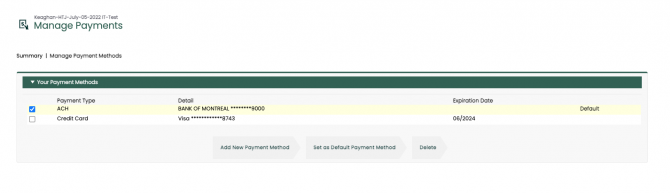
Click OK in the popup box to confirm deletion.
When the payment method has been deleted successfully, you will see the following message:
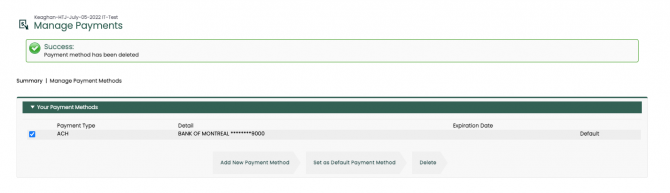
Review Your Usage
Internet Usage
Click on the View My Data Usage button on the MyXplore homepage to view your Internet usage with the Usage Tracker online tool. The Usage Tracker is updated every hour with data that is current as of 4 hours ago.