- Support /
- Technical Support /
- Installing your Static IP
Installing your Static IP
Installing your router for Static IP with BisSAT or BisLTE
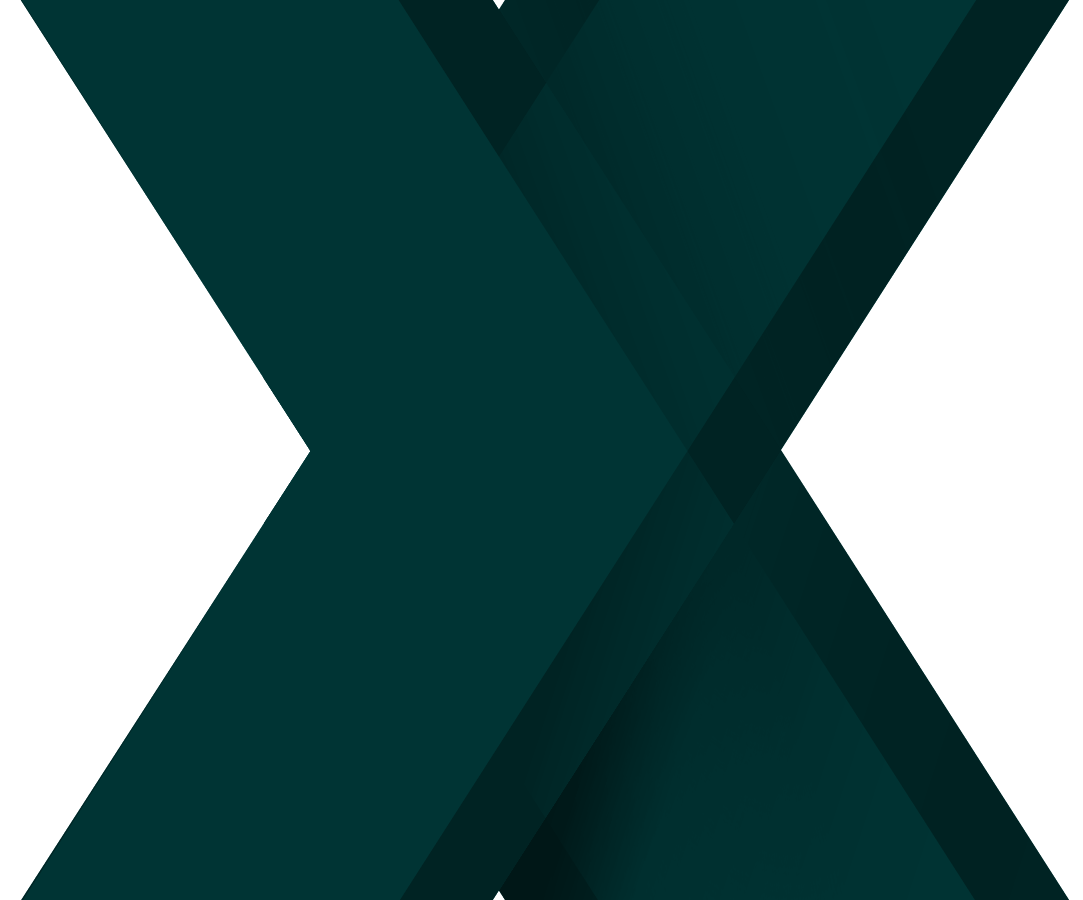
How does it work?
The ZTE Router establishes a VPN Tunnel that assigns any device plugged into Port 4 a Static IP if the device is configured to obtain the Static IP address.
What speeds will I see with the ZTE Router?
Unfortunately with the ZTE Router Static IP solution, we are unable to offer our complete range of LTE Speed Packages. Due to limitations with the VPN Tunnel created for the Static IP you will only see speeds of a maximum of 8 Mbps for a download and anywhere from 1 Mbps to 3 Mbps for an upload.
If you do require more speed than this, we ask that you reach out to our Xplore Business team to discuss the possibility of a dedicated connection.
What do I do if it stops working?
If the ZTE Router stops working you can try to power cycle the ZTE and Modem. Power it off for 30 seconds, then power on and wait five minutes. If that does not work, you can reach our support team
Installing the ZTE Router to an LTE Connection
- Plug the LTE into the WAN port (WAN Connection)
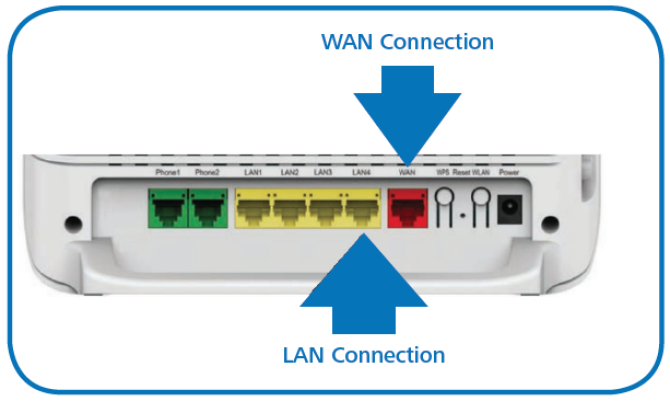
2. Power on the ZTE Router
- Make sure ZTE is plugged in with the power adapter that came in the box
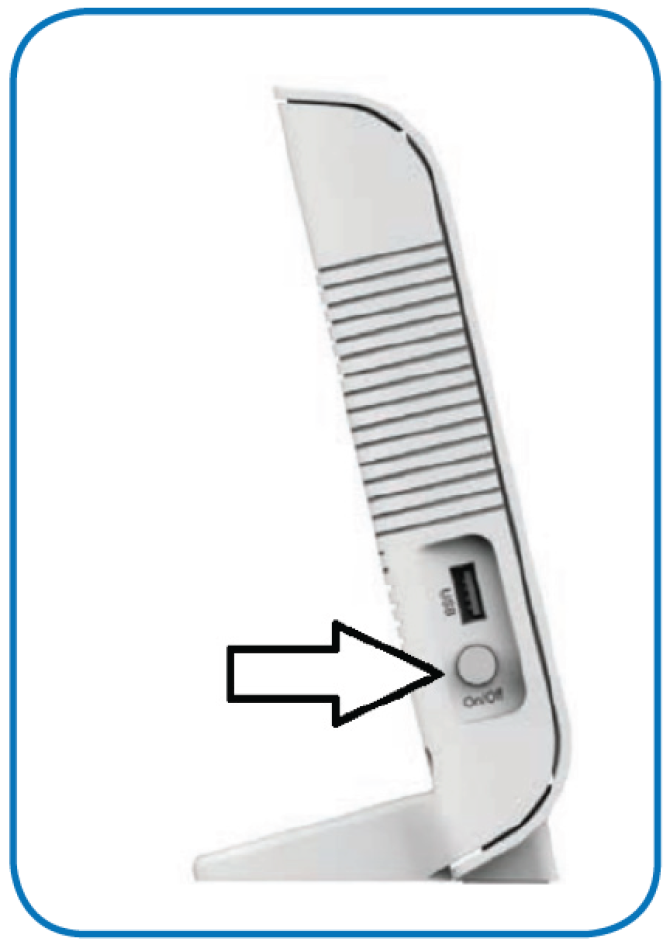
3. Plug the Customer Router into Port 4 (LAN Connection)
4. Configure the Customer Router for Static IP (the steps for this may vary depending on the brand/model of the router)
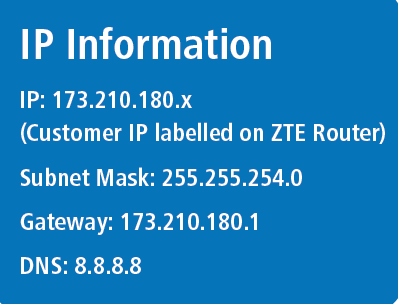
5. Call support for activation at 1-855-638-7381
Configure ZTE Router
- Plug Laptop into Port 1, 2 or 3 of the ZTE Router
- Laptop must be set to Obtain from DHCP
2. Open an Internet browser and browse to 192.168.219.1
3. Log into the ZTE Router
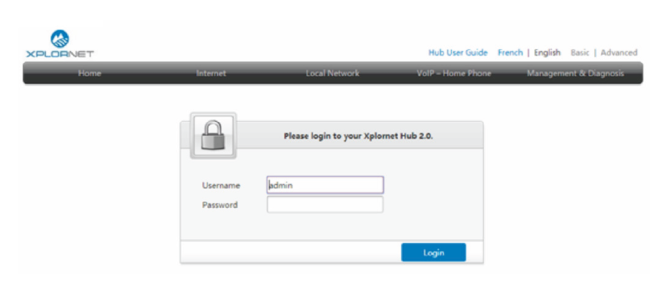
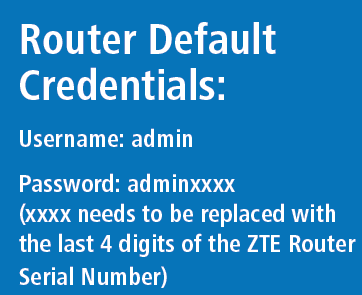
4. Click on Local Network > WLAN
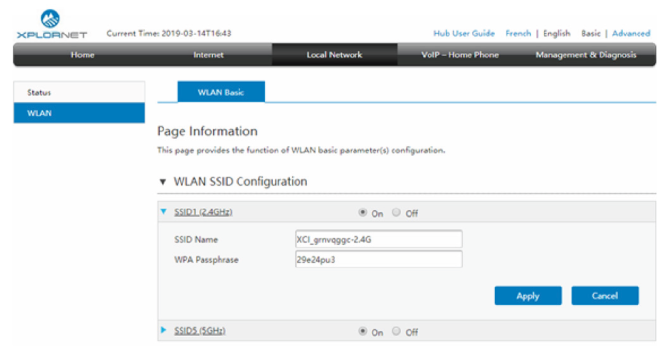
5. Change the SSID/WPA passphrase or turn off by clicking the Off radio button for SSID1 (2.4GHz) and SSID5 (5GHz)